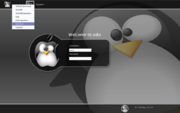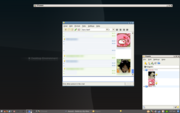Help:Getting started
From Openbox
Openbox is included in most popular linux distributions. However if the latest version is not available to you through your distribution, you can download it from the download page. Packages are available there for a few distrubutions, as well as the source code which you can compile yourself. For help compiling Openbox, please see our compiling guide.
Once Openbox is installed, running it is quite simple whether you log in through the graphical interface or through a text-based terminal. We'll first talk about the ways to run Openbox from a graphical log in (GDM/KDM), and then show how to run those same sessions from the command line.
Contents |
Starting Openbox from a graphical log in
Openbox provides three menu options that will be in the Session Type menu when you are logging in, if they are available. The "GNOME/Openbox" option will only be present if you have GNOME installed, and the "KDE/Openbox" option will appear only if KDE is installed.
Using Openbox in a desktop environment (GNOME and KDE)
Openbox can run inside the GNOME, KDE, or LXDE desktop environments, giving you all the power and features of Openbox alongside everything these desktop environments have to offer. Options to run Openbox inside of these desktop environments are provided by default in the Session Type menu when logging in graphically, as seen in Figure 1. Choosing the "GNOME/Openbox" or "KDE/Openbox" option will log into the respective desktop environment with Openbox replacing the default window manager.
If you use lxdm, make sure it is version 0.3.0 or newer. Older versions had a bug which interfered with sessions other than LXDE.
See Using Openbox in GNOME for further tips and assistance.
Using Openbox without a desktop environment (The lightweight approach)
By default, a third "Openbox" option is provided in the Session Type menu when logging in graphically, as can be seen in Figure 1. This option will run a more lightweight Openbox session without any desktop environment or session manager.
When choosing this option, the autostart file is executed before launching Openbox, so that you can run any applications you want to start alongside Openbox and set up the environment as neccessary. Openbox comes with a default autostart which sets up an environment for both GNOME and KDE applications to run properly in (if you have them installed), as well as providing support for SCIM language input. See the autostart documentation for more details on setting it up.
To have a taskbar on screen, install and use a panel program like gnome-panel, pypanel, perlpanel or fbpanel.
Starting Openbox without the graphical log in
If you don't use a graphical log in, there are three programs included with Openbox for launching Openbox sessions similar to the three menu options discussed above.
Most likely if you are not using a graphical log in, then you are using startx to begin an X session. In that case you need to run Openbox from your ~/.xinitrc file. Rather than just running openbox however, you should choose from one of the three programs listed below:
-
openbox-session
This runs an Openbox session without any desktop environment or session manager, which is like selecting "Openbox" from the graphical log in. See the autostart documentation for how to easily start applications along with Openbox.
-
openbox-gnome-session
This runs a GNOME session with Openbox as the window manager, which is like selecting "GNOME/Openbox" from the graphical log in.
-
openbox-kde-session
This runs a KDE session with Openbox as the window manager, which is like selecting "KDE/Openbox" from the graphical log in.
The default configuration
Take a look at the details of the default configuration to learn what the default keyboard bindings are.
Further reading
There's a lot of help documentation on the site, in the help section. Or see the FAQ for solutions to common problems.